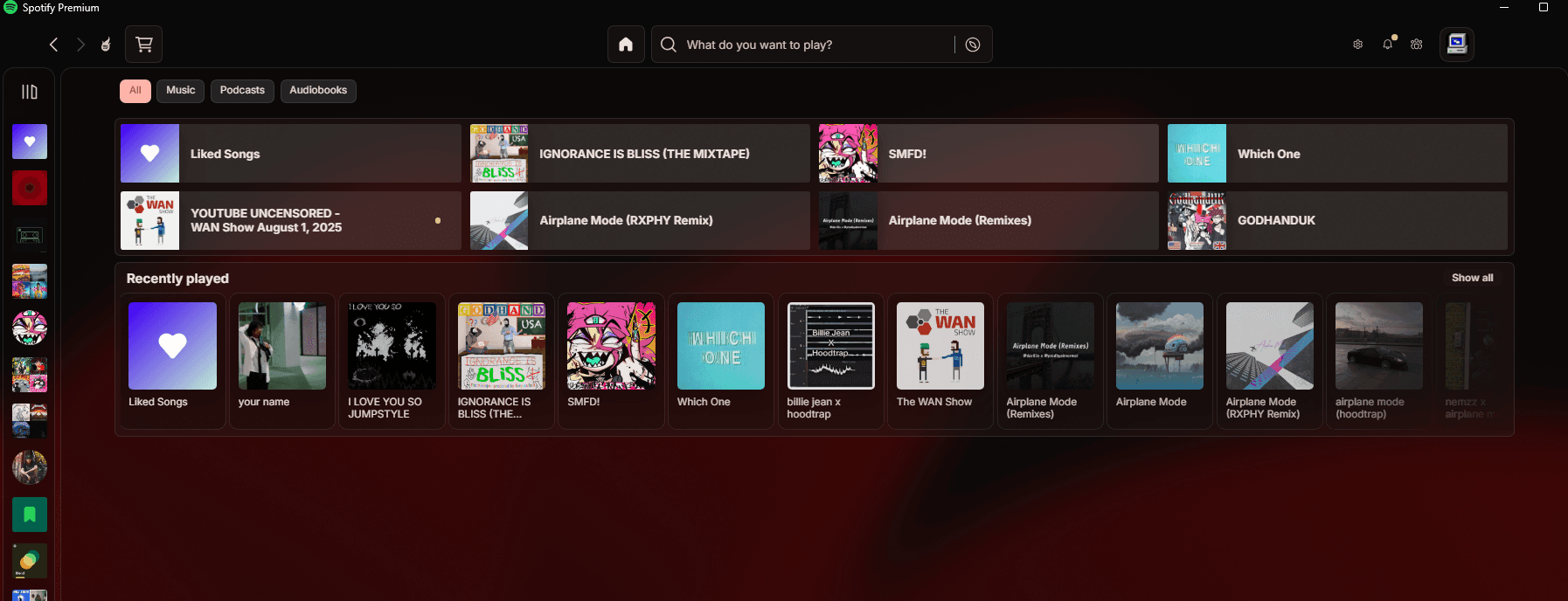Requirements
Before starting, make sure you have the following installed:
- Windhawk - Windows modification platform
- Spicetify - Spotify customization tool
- Transparency Effects Enabled in Windows settings - Windows system setting
- Translucent Windows Mod - Windhawk transparency mod
- CEF/Spotify Tweaks - Spotify-specific enhancements
- Spicetify Lucid Theme - Transparent Spotify theme
Setting Up Windhawk Mods
Installing Required Mods
- Install Windhawk from the official website
- Add the Translucent Windows Mod from the Windhawk mod repository
- Add the CEF/Spotify Tweaks mod for better Spotify integration
Configuring the Mods
-
CEF/Spotify Tweaks Configuration
- Watch this setup guide: CEF/Spotify Tweaks
- This mod enables better window handling for Spotify
-
Translucent Windows Mod Configuration
- Follow this configuration guide: Translucent Windows Mod
- This mod provides the core transparency functionality
Installing Spicetify
Initial Setup
- Install Spicetify following the official documentation
- Backup your Spotify before making any modifications
- Apply Spicetify to enable theme support
Installing the Lucid Theme
- Download the Lucid theme from the GitHub repository
- Follow the installation instructions provided in the repository
- Apply the theme using Spicetify commands
Lucid Theme Configuration
Setting Up Background Colors
- Configure Background Colors for optimal transparency
- Watch this setup guide: Set Background Colour
- Adjust colors to match your desktop aesthetic
Fine-tuning Transparency
- Adjust opacity levels in the theme settings
- Customize accent colors to complement your setup
- Test different blur levels for the best visual effect
Advanced Configuration
Windhawk Settings
- Enable automatic startup for Windhawk
- Configure mod priorities if you have multiple transparency mods
- Set up hotkeys for quick transparency toggling
Spicetify Customization
- Explore additional extensions for enhanced functionality
- Customize the player interface beyond just transparency
- Backup your configuration for easy restoration
Troubleshooting
Common Issues
-
Spotify not transparent?
- Ensure Windows transparency effects are enabled
- Check that Windhawk is running with administrator privileges
- Verify the Translucent Windows mod is active
-
Theme not applying?
- Restart Spotify completely
- Re-apply the Spicetify theme
- Check for Spotify updates that might reset customizations
-
Performance issues?
- Reduce transparency levels
- Disable unnecessary Windhawk mods
- Close other resource-intensive applications
Compatibility Notes
- Windows 11 works best with these transparency effects
- Windows 10 may require additional configuration
- Spotify updates might reset customizations - keep backups ready
Credits
This guide is based on the excellent work by:
- Kodzumba for the original transparency setup
- sanoojes for the Spicetify Lucid theme
- The Windhawk community for the transparency mods
Maintenance
Keeping Your Setup Updated
- Regularly update Windhawk mods for compatibility
- Check for Spicetify updates to maintain functionality
- Backup your configurations before major updates
Restoring Default Settings
If you need to revert changes:
- Disable Windhawk mods for Spotify
- Use Spicetify restore command
- Restart Spotify to apply default settings