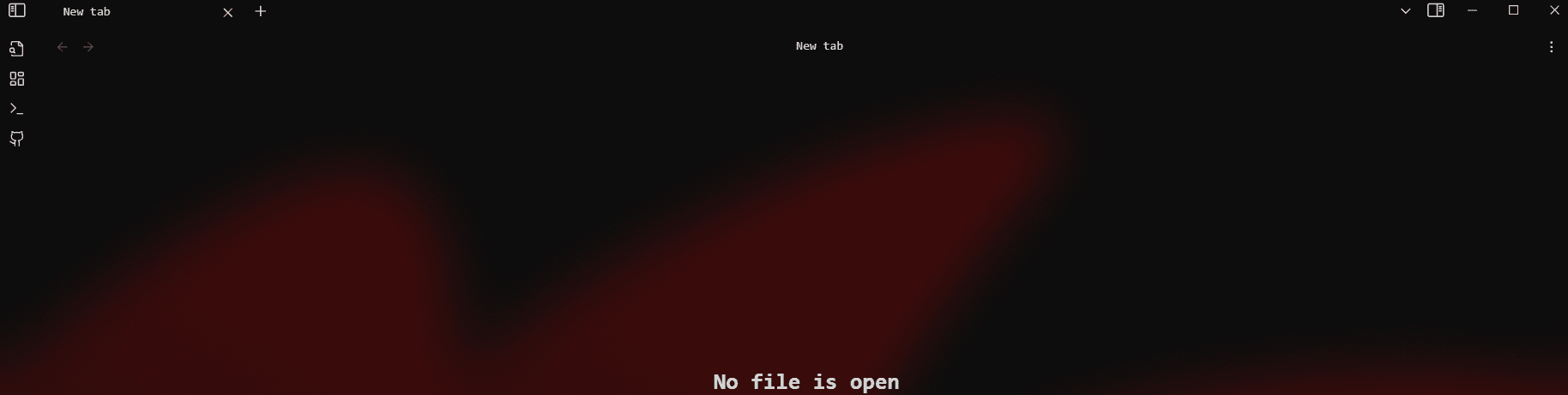Requirements
To get started, you'll need:
- Transparency Effects Enabled in Windows settings - Essential Windows system setting
- Mica For Everyone - Windows transparency tool
Configuring Obsidian Settings
Appearance Settings
-
Open Obsidian Settings and navigate to the Appearance section

-
Apply the Transparency Theme
- Watch this guide: How to use theme
- This will prepare Obsidian for transparency effects
Setting Up Mica For Everyone
Creating Process Rules
-
Create an Obsidian Process Rule
- Make sure to capitalize the "O" in Obsidian
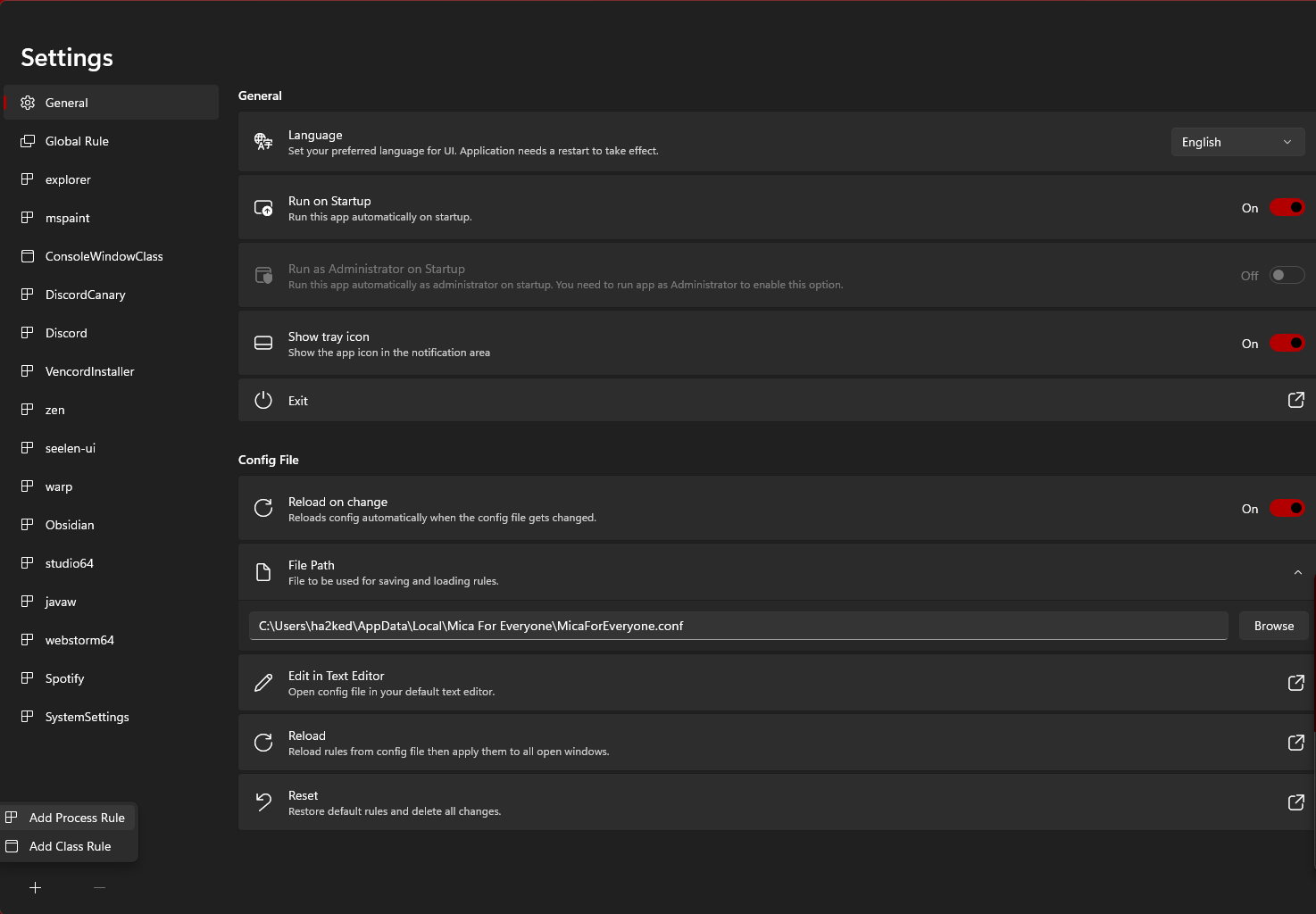
- Make sure to capitalize the "O" in Obsidian
-
Configure Obsidian-Specific Rules
- Apply these settings for optimal transparency
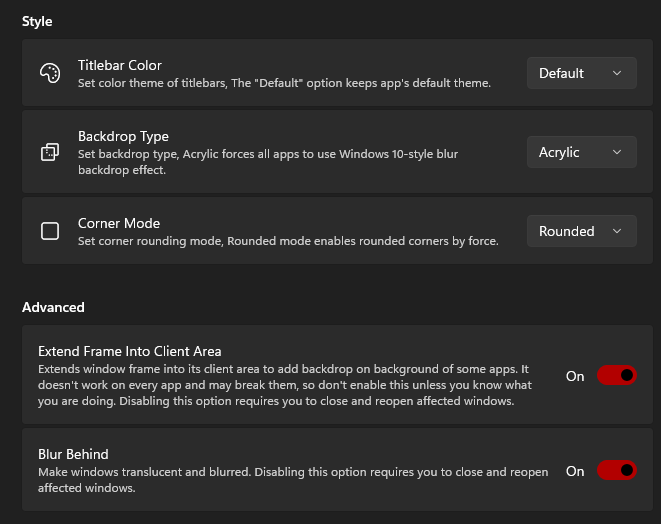
- Apply these settings for optimal transparency
Installing the Transparency Theme
Custom Theme Download
The transparency theme is a modified version of the excellent Obsidian-transparent theme by Oczko24.
Theme Installation Steps
- Download the theme file from the link above
- Extract the contents to your Obsidian themes folder
- Enable the theme in Obsidian's Appearance settings
- Restart Obsidian to apply the changes
Optimizing Your Setup
Fine-tuning Transparency
- Adjust opacity levels in Mica For Everyone settings
- Experiment with blur effects for better readability
- Customize accent colors to match your workflow
Workspace Configuration
- Choose appropriate background colors for your desktop
- Adjust font sizes if transparency affects readability
- Configure sidebar transparency separately if needed
Advanced Customization
Theme Modifications
You can further customize the transparency theme by:
- Editing CSS variables for opacity levels
- Adjusting color schemes for different lighting conditions
- Creating custom snippets for specific interface elements
Mica For Everyone Advanced Settings
- Set up hotkeys for quick transparency toggling
- Configure different profiles for various use cases
- Adjust per-monitor settings for multi-display setups
Troubleshooting
Common Issues
-
Obsidian not transparent?
- Verify Windows transparency effects are enabled
- Check that Mica For Everyone is running
- Ensure the process rule is correctly configured
-
Text readability issues?
- Adjust the theme's opacity settings
- Choose a more contrasting desktop background
- Increase font sizes in Obsidian settings
-
Performance concerns?
- Reduce transparency levels
- Disable unnecessary visual effects
- Close resource-intensive background applications
Compatibility Notes
- Works best on Windows 11 with native transparency support
- Windows 10 users may need additional configuration
- Some plugins might not display correctly with transparency
Workflow Integration
Productivity Tips
- Use dark mode for better contrast with transparency
- Organize your desktop to complement the transparent interface
- Consider dual monitors to maximize the visual effect
Theme Combinations
The transparency theme works well with:
- Minimal desktop setups
- Dark wallpapers with subtle patterns
- Complementary transparent applications
Credits
This guide is based on the outstanding work by:
- Oczko24 for the original Obsidian-transparent theme
- The Mica For Everyone team for the transparency tool
- The Obsidian community for theme development support
Maintenance
Keeping Your Setup Updated
- Regularly check for theme updates to maintain compatibility
- Update Mica For Everyone for the latest features
- Backup your theme configurations before major Obsidian updates
Reverting Changes
If you need to return to the default appearance:
- Disable the transparency theme in Obsidian settings
- Remove the process rule from Mica For Everyone
- Restart Obsidian to apply default settings