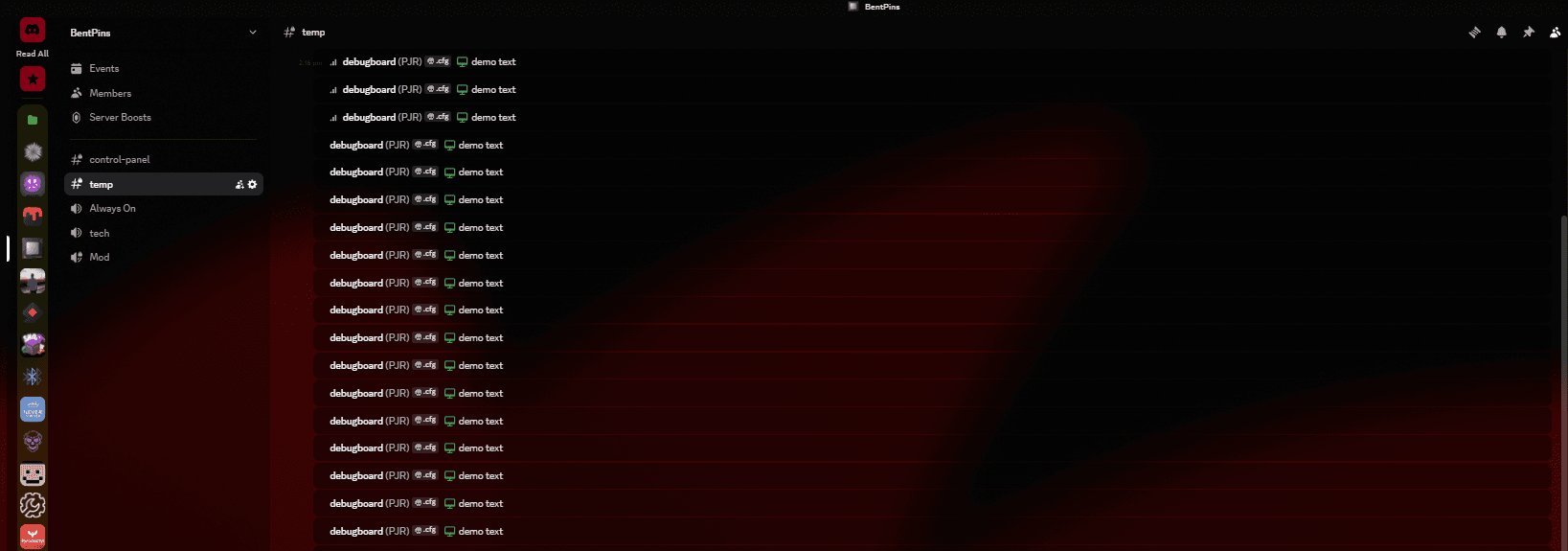Requirements
Before we begin, you'll need to download and install the following:
- Vencord - A Discord client modification
- Mica For Everyone - Windows transparency tool
- Transparency Effects Enabled in Windows settings - Windows system setting
Setting Up Vencord
Installing the Theme
-
Open Discord and navigate to the Vencord Settings tab in Discord Settings
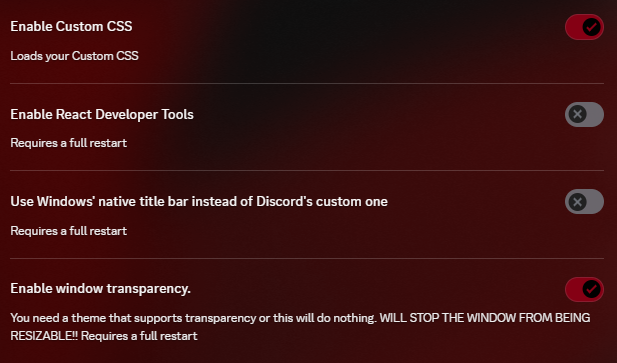
-
Follow this video guide to learn how to use CSS themes: How to use CSS theme
Configuring Mica For Everyone
Creating Process Rules
-
Create a Discord Process Rule - Make sure to capitalize the "D" in Discord
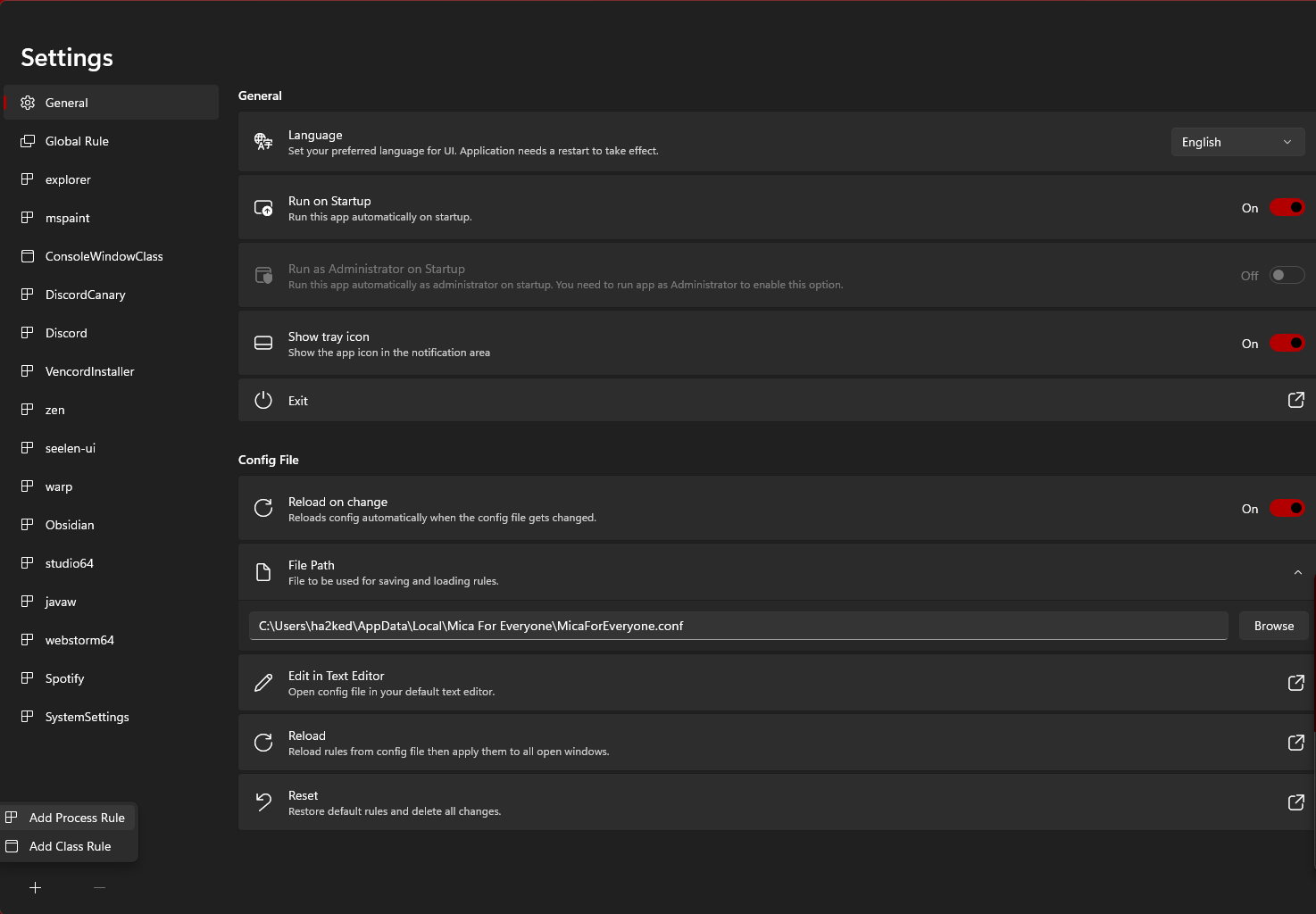
-
Configure Discord Rules - Apply these specific settings for Discord
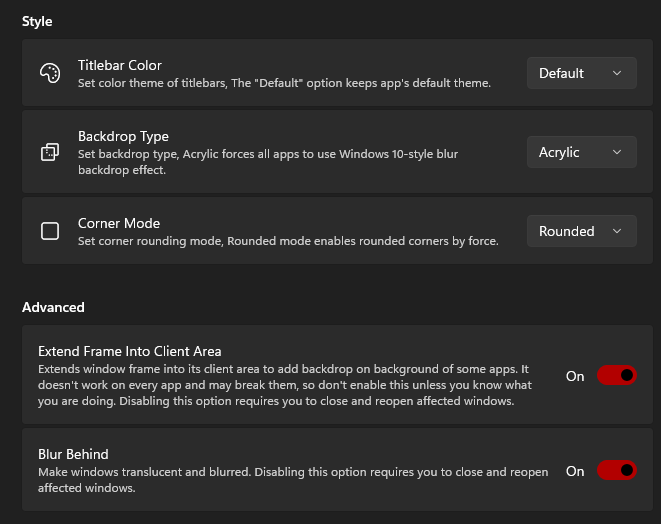
Discord Theme Settings
Setting the Base Theme
- Set your theme to Ash - This setting is located in Appearance in Client settings
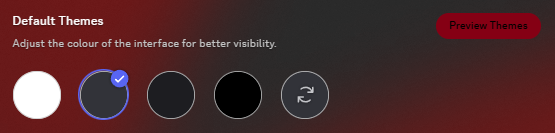
Note: If this wasn't already selected, make sure to fully close and reopen Discord for the changes to take effect.
CSS Theme Code
Copy and paste this CSS code into your Vencord theme settings. This is a slightly modified version of the Translucence theme by CapnKitten:
:root {
/* APP ELEMENTS */
--app-bg: transparent;
--app-blur: 0px;
--app-margin: 24px;
--app-radius: 10px;
--main-rgb: 0,0,0;
--main-content-opacity: 0.2;
--sidebar-opacity: 0.4;
--main-content-color: rgba(var(--main-rgb), var(--main-content-opacity));
--sidebar-color: rgba(var(--main-rgb), var(--sidebar-opacity));
/* ACCENT HSL AND TEXT COLOR SETTINGS */
--accent-hue: 351;
--accent-saturation: 100%;
--accent-lightness: 26%;
--accent-hsl: var(--accent-hue),calc(var(--accent-saturation) * var(--saturation-factor)),var(--accent-lightness);
--accent-opacity: 1;
--accent-text-color: hsl(0,0%,0%);
/* ALERT HSL AND TEXT COLOR SETTINGS */
--alert-hue: 359;
--alert-saturation: 66.7%;
--alert-lightness: 54.1%;
--alert-hsl: var(--alert-hue),calc(var(--alert-saturation) * var(--saturation-factor)),var(--alert-lightness);
--alert-opacity: 1;
--alert-action-color: hsl(0,0%,100%);
--alert-text-color: hsl(0,0%,100%);
/* MESSAGE COLOR SETTINGS */
--message-color: hsl(0,0%,0%,0.4);
--message-color-hover: hsl(0,0%,0%,0.55);
--message-radius: var(--app-radius);
--message-padding-top: 8px;
--message-padding-side: 8px;
/* TEXTAREA SETTINGS */
--textarea-color: 255,255,255;
--textarea-alpha: 0.1;
--textarea-alpha-focus: 0.15;
--textarea-text-color: hsl(0,0%,100%);
--textarea-placeholder-color: hsl(0,0%,90%);
--textarea-radius: 28px;
/* BUTTON SETTINGS */
--button-height: 32px;
--button-padding: 0 16px;
--button-color: hsla(var(--accent-hsl),var(--accent-opacity));
--button-action-color: hsl(0,0%,0%);
--button-text-color: var(--accent-text-color);
--button-radius: 16px;
/* POPOUT SETTINGS */
--popout-color: hsl(0,0%,0%,0.55);
--popout-blur: 8px;
--popout-radius: var(--app-radius);
/* ANIMATION SETTINGS */
--transition-time: 250ms;
--transition-type: cubic-bezier(0.4,0,0.2,1);
}
.visual-refresh.theme-dark, .visual-refresh.theme-light {
/* TEXT COLOR SETTINGS */
--text-primary: hsl(0,0%,100%);
--text-secondary: hsl(0,0%,77%);
/* CHANNEL COLOR SETTINGS */
--channels-default: hsl(0,0%,62%);
--channel-icon: hsl(0,0%,62%);
/* INTERACTIVE COLOR SETTINGS */
--interactive-normal: hsl(0,0%,79%);
--interactive-hover: hsl(0,0%,91%);
--interactive-active: hsl(0,0%,100%);
--interactive-muted: hsl(0,0%,43%);
/* BACKGROUND SETTINGS */
--background-modifier-hover: hsl(0,0%,100%,0.075);
--background-modifier-active: hsl(0,0%,100%,0.1);
--background-modifier-selected: hsl(0,0%,100%,0.125);
--background-primary: transparent;
--text-brand: hsl(var(--accent-hsl));
--text-link: hsl(var(--accent-hsl));
}
/* APP ELEMENTS */
body {
background-color: transparent;
}
.appMount__51fd7 {
background: var(--app-bg) !important;
background-repeat: no-repeat !important;
background-position: center !important;
background-size: cover !important;
}
.appMount__51fd7 * {
text-shadow: 0px 1px 2px rgba(0, 0, 0, 0.5);
}
.layers__160d8 {
margin: calc(var(--app-margin) / 2) var(--app-margin) var(--app-margin) var(--app-margin);
overflow: hidden;
z-index: 1;
backdrop-filter: blur(var(--app-blur));
}
.app__160d8,
.bg__960e4 {
background-color: transparent;
}
Troubleshooting
- Discord not transparent? Make sure Windows transparency effects are enabled and Mica For Everyone is running
- Theme not applying? Restart Discord completely after making changes
- Performance issues? Try reducing the blur amount in the CSS variables
Credits
This guide is based on the excellent work by CapnKitten for the original Translucence theme. The transparency setup uses Mica For Everyone to achieve the glass effect on Windows.